 BMW R 1250 GS GSA - Rider's Manual > General notes
BMW R 1250 GS GSA - Rider's Manual > General notes
Warnings
WARNING Operation of a smartphone while riding or with the engine running
Accident hazard
- Observe the relevant road traffic regulations.
- Do not use while riding (except for applications without operation such as telephony via the hands-free system).
WARNING Distraction from traffic conditions and loss of control
Risk of accident through the use of integrated information systems and communication devices during the journey
- Operate these systems or devices only if the traffic situation allows.
- If necessary, stop and operate the system or devices at a standstill.
Connectivity functions
Connectivity functions include media, telephony and navigation.
Connectivity functions can be used if the TFT display is connected with a mobile end device and a helmet.
You can find more information about the Connectivity functions at: bmw-motorrad.com/connectivity
NOTICE If the fuel tank is between the mobile end device and the TFT display, the Bluetooth connection may be restricted.
BMW Motorrad recommends storing the mobile end device above the fuel tank (e.g. in the jacket pocket).
NOTICE Depending on the mobile end device, the scope of the Connectivity functions may be limited.
BMW Motorrad Connected App
With the BMW Motorrad Connected App, you can call up information about the vehicle and usage. To use some features such as navigation, the app must be installed on the mobile end device and be connected to the TFT display. The app starts the route guidance and adapts the navigation.
NOTICE On some mobile devices, e.g. with operating system iOS, the BMW Motorrad Connected App must be called up before using.
Notice concerning current status
After the editorial deadline, there may be updates to the TFT display. For this reason, some aspects of your motorcycle may vary from the descriptions in this Rider's Manual. Updated information at: bmw-motorrad.com
Principle
Operating elements
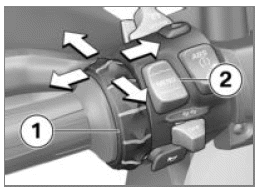
All contents of the display are controlled by the Multi-Controller 1 and the rocker button MENU 2.
The following functions are possible depending on the context.
Functions of the Multi-Controller
Turn the Multi-Controller up:
- Move cursor up in lists.
- Make settings.
- Increase volume.
Turn the Multi-Controller down:
- Move cursor down in lists.
- Make settings.
- Reduce volume.
Tilt Multi-Controller to the left:
- Activate the function according to the operating feedback.
- Activate function to the left or back.
- After settings, return to menu view.
- In the menu view: move up one hierarchy level.
- In the My Vehicle menu: leaf to the next menu sheet.
Tilt Multi-Controller to the right:
- Activate the function according to the operating feedback.
- Confirm selection.
- Confirm settings.
- Leaf to the next menu step.
- Scroll to right in lists.
- In the My Vehicle menu: leaf to the next menu sheet.
Rocker button MENU functions
NOTICE Navigation instructions are displayed as a dialog if the Navigation menu has not been called up. Operation of the MENU rocker button is temporarily restricted.
Briefly press the MENU up:
- In the menu view: move up one hierarchy level.
- In the Pure Ride view: change display for rider info status line.
MENU long press up:
- In the menu view: open Pure Ride view.
- In the Pure Ride view: change the operating focus to the navigator.
MENU short press down:
- Change a hierarchy level down.
- No function when lowest hierarchy level is reached.
MENU long press down:
- Return to the last menu, after a menu change has been previously carried out by long press of the rocker button MENU at the top.
Operating instructions in the main menu
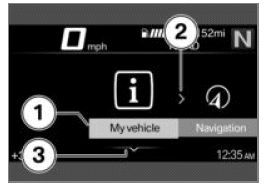
The operating instructions indicate whether and which interactions are possible.
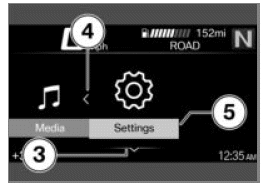
Meaning of the operating instructions:
- Operating instruction 1: the left end has been reached.
- Operating instruction 2: you can leaf to the right.
- Operating instruction 3: you can leaf down.
- Operating instruction 4: you can leaf to the left.
- Operating instruction 5: the right end has been reached.
Operating instructions in submenus
In addition to the operating instructions in the main menu, there are additional operating instructions in submenus.
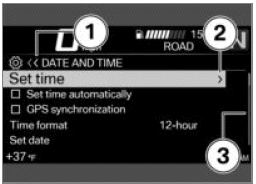
Meaning of the operating instructions:
- Operating instruction 1: the current display is in a hierarchical menu. One symbol indicates a submenu level. Two symbols indicate two or more submenu levels. The color of the symbol changes depending on whether it is possible to return to the top.
- Operating instruction 2: another submenu level can be called up.
- Operating instruction 3: there are more entries than can be displayed.
Show Pure Ride view
- Rocker button MENU long press up.
Switching functions on and off
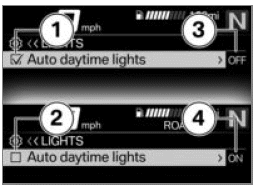
Some items are preceded by a box. The box indicates whether the function is switched on or off.
Action symbols after the menu items illustrate what is switched by briefly tilting the Multi-Controller to the right.
Examples for switching on and off:
- Symbol 1 indicates that the function is switched on.
- Symbol 2 indicates that the function is switched off.
- Symbol 3 indicates that the function can be switched off.
- Symbol 4 indicates that the function can be switched on.
Calling up the menu
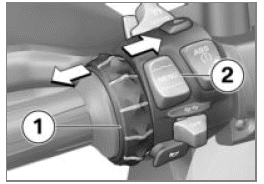
- Show Pure Ride view.
- Briefly press button 2 downward.
The following menus can be called up:
- My vehicle
- Navigation
- Media
- Telephone
- Settings
- Press Multi-Controller 1 repeatedly briefly to the right until the desired menu item is marked.
- Briefly press button 2 downward.
NOTICE The Settings menu can only be called up when stationary.
Moving the cursor in lists
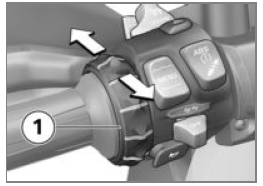
- Calling up the menu.
- To move the cursor down in lists, turn the Multi-Controller 1 down until the desired entry is marked.
- To move the cursor up in lists, turn the Multi-Controller 1 up until the desired entry is marked.
Confirming the selection
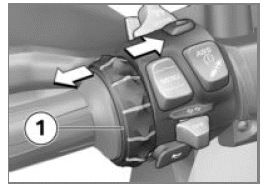
- Select desired entry.
- Multi-Controller 1 short press to right.
Calling up the last menu used
- In the Pure Ride view: rocker button MENU long press down.
- The last used menu is called up. The last marked entry is selected.
Operating focus change
- with preparation for navigation system OE
When the Navigator is connected, you can switch between the operation of the Navigator and the TFT display.
Changing the operating focus
- with preparation for navigation system OE
- Securely fasten navigation device.
- Show Pure Ride view.
- Long-press the top rocker button MENU.
- Operating focus changes to the Navigator or the TFT display.
The active device is marked in the upper left status line.
Operating actions affect the active device until the operating focus is changed again.
- Operating the navigation system.
System status displays
The system status is displayed in the lower menu area when a function has been switched on or off.
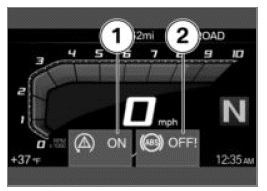
Examples of the meaning of the system statuses:
- System status 1: ASC/DTC function is switched on.
- System status 2: ABS function is switched off.
Changing the display for rider info status line
Requirement
The vehicle is at a standstill. The Pure Ride view is displayed.
- Switching on ignition.
- All of the information necessary for operating the vehicle on public
roads is made available from the on-board computer (e.g. TRIP 1) and the
travel on-board computer (e.g. TRIP 2) in the TFT display.
The information can be displayed in the upper status line.
with tire pressure monitor (TPM) OE
- In addition, information from the Tire Pressure Monitor can be displayed.
- Select content of driver info. status line.
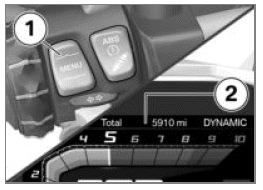
- Long press button 1 to display the Pure Ride view.
- Press button 1 briefly to select the value in the upper status line 2.
The following values can be displayed:
- Odometer Total
- Trip distance 1 TRIP 1
- Trip distance 2 TRIP 2
 Average consumption
1
Average consumption
1
 Average consumption
2
Average consumption
2
 Driving time 1
Driving time 1
 Driving time 2
Driving time 2
 Break 1
Break 1
 Break 2
Break 2
 Average speed 1
Average speed 1
 Average speed 2
Average speed 2
 Tire inflation
pressure
Tire inflation
pressure
 Fuel gage
Fuel gage
 Range
Range
Select content of driver info. status line
- Call up menu Settings, Display, Status line content.
- Turn on desired displays.
- It is possible to change between the selected displays in the driver info. status line. If no displays are selected, only the range is shown.
Making settings
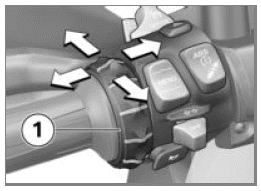
- Select desired settings menu and confirm.
- Turn Multi-Controller 1 down until the desired setting is marked.
- If an operating instruction is present, tilt Multi-Controller 1 to the right.
- If no operating instruction is present, tilt Multi-Controller 1 to the left.
- The setting is saved.
Switch Speed Limit Info on or off
Requirement
Vehicle is connected with the Navigator or a compatible mobile end device. The BMW Motorrad Connected app is installed on the mobile end device.
- Speed Limit Info displays the currently permitted top speed.
- Call up menu Settings, Display.
- Turn Speed Limit Info on or off.
See also:
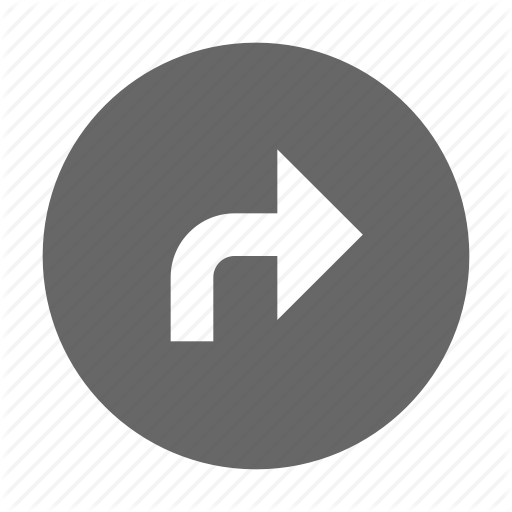 BMW R 1250 GS GSA - Rider's Manual > Pure Ride view
BMW R 1250 GS GSA - Rider's Manual > Pure Ride view
Tachometer Scale Low engine speed range High / red engine speed range Needle Drag pointer Unit for tachometer: 1000 RPM
 Rider's Manual BMW R 1250 GS GSA
Rider's Manual BMW R 1250 GS GSA Owner's Manual Harley-Davidson Sportster XL1200X Forty-Eight
Owner's Manual Harley-Davidson Sportster XL1200X Forty-Eight Owner's Manual Honda CBR650R
Owner's Manual Honda CBR650R Service manual Honda CBR650
Service manual Honda CBR650 Owner's Manual Honda PCX125
Owner's Manual Honda PCX125 Owner's Manual Kawasaki Z1000SX
Owner's Manual Kawasaki Z1000SX Service manual Kawasaki Z1000SX
Service manual Kawasaki Z1000SX Owner's Manual Lexmoto Echo
Owner's Manual Lexmoto Echo Owner's Manual Royal Enfield Interceptor 650
Owner's Manual Royal Enfield Interceptor 650 Service manual Royal Enfield Interceptor 650
Service manual Royal Enfield Interceptor 650 Owner's Manual Yamaha MT-07
Owner's Manual Yamaha MT-07